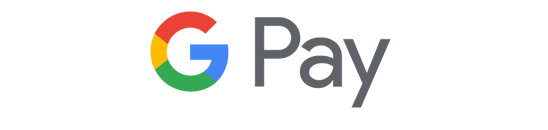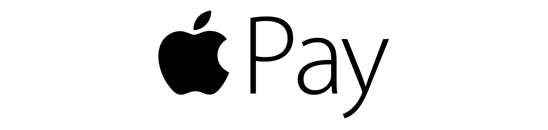Google Pay, Apple Pay, & Samsung Pay
|
Google Pay - lets you make secure in-store, in-app and online payments from your Android® phone. Just sign up with your Alden State Bank Visa Debit Card and add your favorite loyalty and gift cards, too, and you're ready to pay in a whole new way.
|
|
Apple Pay - lets you make easy, secure and private in-store and in-app purchases at participating retailers. Load your Alden State Bank Visa Debit Card and pay right from your Apple® device.
|
|
Samsung Pay - lets you make secure in-store mobile payments from an eligible Samsung® device. Just sign up with your Alden State Bank Visa Debit Card and you're ready to tap & pay instantly.
|